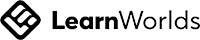Working with Animations in PowerPoint
Apr 28
/
Michelle Unger
Working with Animations in PowerPoint
Animation—or movement—on a slide or two can be used to draw the audience's attention to specific content or to make the slide easier to read.
There are 4 types of animations - entrance, emphasis, exit and motion paths. The entrance animation called Bounce has an object drop on a slide and then bounce several times. The Spin animation can add emphasis to an object, like an image. The Fade animation is an exit animation that will cause the object to fade away. A lesser know animation is a Motion Path, such as an object moving along a predetermined path like a circle.
There are 4 types of animations - entrance, emphasis, exit and motion paths. The entrance animation called Bounce has an object drop on a slide and then bounce several times. The Spin animation can add emphasis to an object, like an image. The Fade animation is an exit animation that will cause the object to fade away. A lesser know animation is a Motion Path, such as an object moving along a predetermined path like a circle.
To apply an animation to an object:
1) Select the object you want to animate.
2) On the Animations tab, click the More drop-down arrow in the Animation group.
3) A drop-down menu of animation effects will appear. Select the desired effect.
4) The effect will apply to the object. The object will have a small number next to it to show that it has an animation. In the Slide pane, a star symbol also will appear next to the slide.
At the bottom of the menu, you can access additional effects.
Effect options
Some effects will have options you can change. For example, with the Fly In effect you can control which direction the object comes from. These options can be accessed from the Effect Options command in the Animation group.
To remove an animation:
1) Select the small number located next to the animated object.
2) Press the Delete key. The animation will be deleted.
Animations are best used in moderation. Adding too many animations can make your presentation look unprofessional and can even be distracting to your audience. Consider using subtle animations, or not using them at all.
We don't sell courses, we create community. Simplifying technology to achieve a better work-life balance.
Thank you!
Copyright © 2025