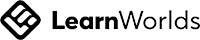To Do in Outlook
Apr 7
/
Michelle Unger
Step 1) From the app bar, select the To Do app.
Step 3) Enter a name for your new list, press Enter to save your new list.
Step 2) At bottom of the task lists, select + New list.
Step 3) Enter a name for your new list, press Enter to save your new list.
You can Share, Duplicate, Print, or Delete a list. From the task list column, press and hold (or right-click) a list to see the available options. Please note that if you delete a list, you will not be able to recover it. To Rename a list, select the list to open its tasks and select the List options menu.
Also set due dates, reminders and repeat!
Watch the video to see the steps.
To Do is a smart list app that's integrated with Outlook so you can plan your day and organize tasks among lists. If you want to assign a task to someone else, you can share the list where the task lives, and then that person will see the task when you tag them. You can add as many tasks as you like in your task lists. Note: we are using the Outlook (new) interface).
We don't sell courses, we create community. Simplifying technology to achieve a better work-life balance.
Thank you!
Copyright © 2025