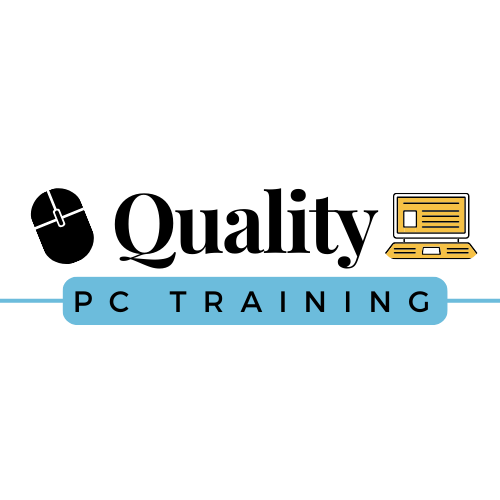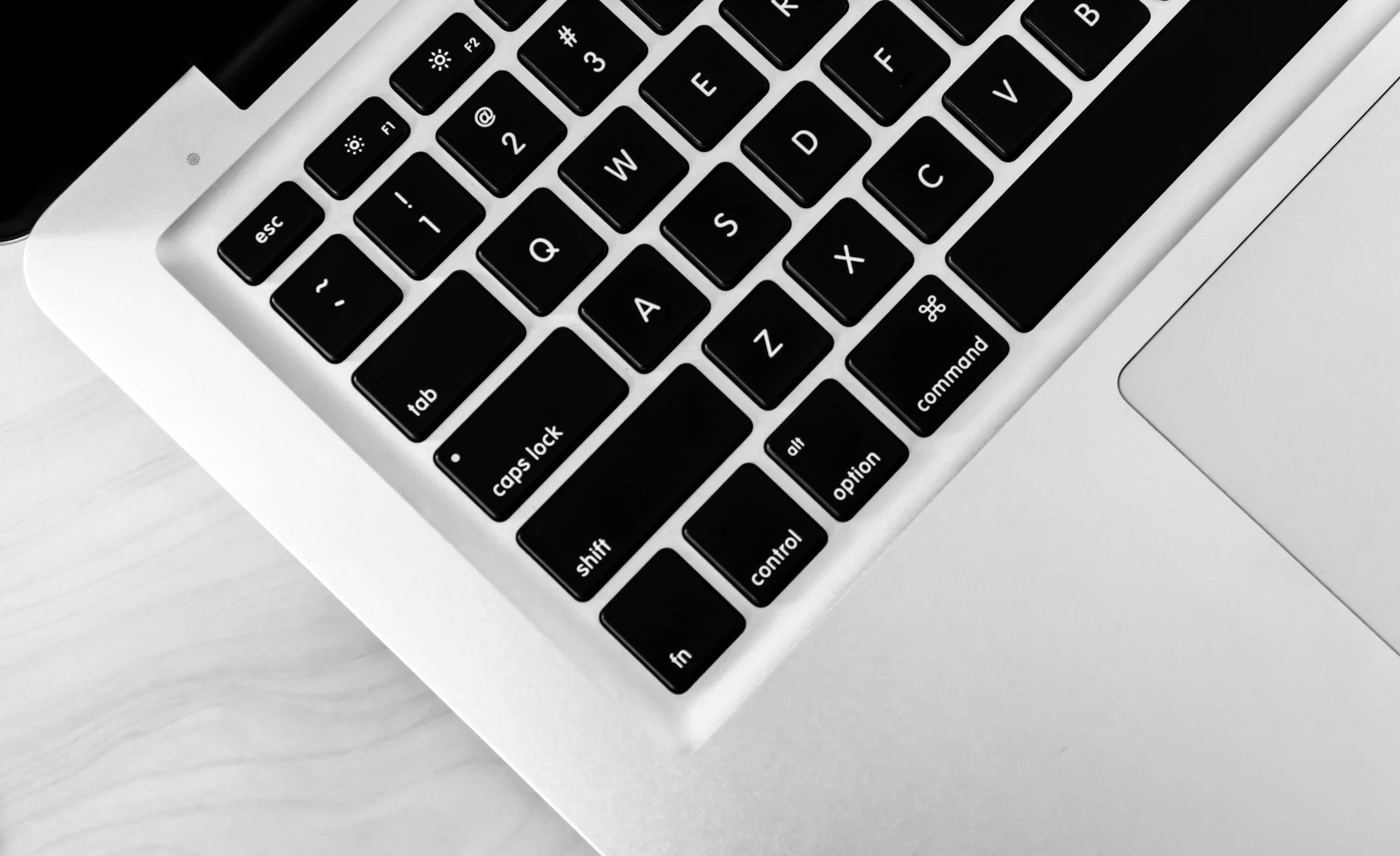
Workshop: Word Part 1
Learning Word can be beneficial for many reasons, including:
The most widely used tool for creating professional documents including business letters, proposals, long documents and resumes
Enhances your ability to communicate effectively in the workplace
Career opportunities including increased salary
Increased productivity
Opportunities to collaborate
Integration with other applications
Target Student: Anyone who wants to learn the basics of Word to create and work with professional documents. The workshop is designed to provide a foundation of knowledge and skills that can be built upon.
Learning Objectives: At the end of this workshop, the learner will become familiar with the layout of Word, navigate documents, create basic basic documents, proof, format text and paragraphs, save time by using Templates, preview and print documents and use the Help system.
Prerequisites: Familiarity using a personal computer including a mouse and keyboard, comfort working in the Windows environment.
What you’ll learn in this workshop:
-
About Word
The Word Environment
The Title Bar
The Ribbon
The “File” Tab and Backstage View
The Quick Access Toolbar
Touch Mode
The Ruler
The Scroll Bars
The Document View Buttons
The Zoom Slider
The Status Bar
The Mini Toolbar
Keyboard Shortcuts
-
Opening Documents
Closing Documents
Creating New Documents
Saving Documents
Recovering Unsaved Documents
Entering Text
Moving Through Text
Selecting Text
Non-printing Characters
Working with Word File Formats
AutoSave Online Documents
-
Changing Document Views
Showing & Hiding the Ruler
Showing & Hiding Gridlines
Using the Navigation Pane
Zooming the Document
Opening a Copy of a Document in a New Window
Arranging Open Document Windows
Split Window
Comparing Open Documents
Switching Open Documents
Switching to Full Screen
-
Deleting Text
Cutting, Copying & Pasting
Undoing & Redoing Actions
Finding & Replacing Text
Selecting Text & Objects
-
The Spelling & Grammar Tool
Setting Default Proofing Options
Using the Thesaurus
Finding the Word Count
Translating Documents
Read Aloud in Word
-
Formatting Fonts
The Font Dialog Box
The Format Painter
Applying Styles to Text
Removing Styles from Text
-
Aligning Paragraphs
Indenting Paragraphs
Line Spacing & Paragraph Spacing
-
About Documents & Sections
Setting Page & Section Breaks
Creating Columns in a Document
Creating Column Breaks
Using Headers & Footers
The Page Setup Dialog Box
Setting Margins
Paper Settings
Layout Settings
Adding Line Numbers
Hyphenation Settings
-
Using Templates
Creating Personal Templates
-
Previewing and Printing Documents
-
Microsoft Search in Word
Using Word Help
Smart Lookup