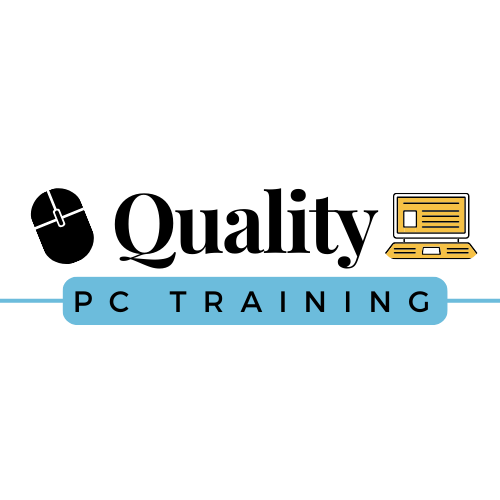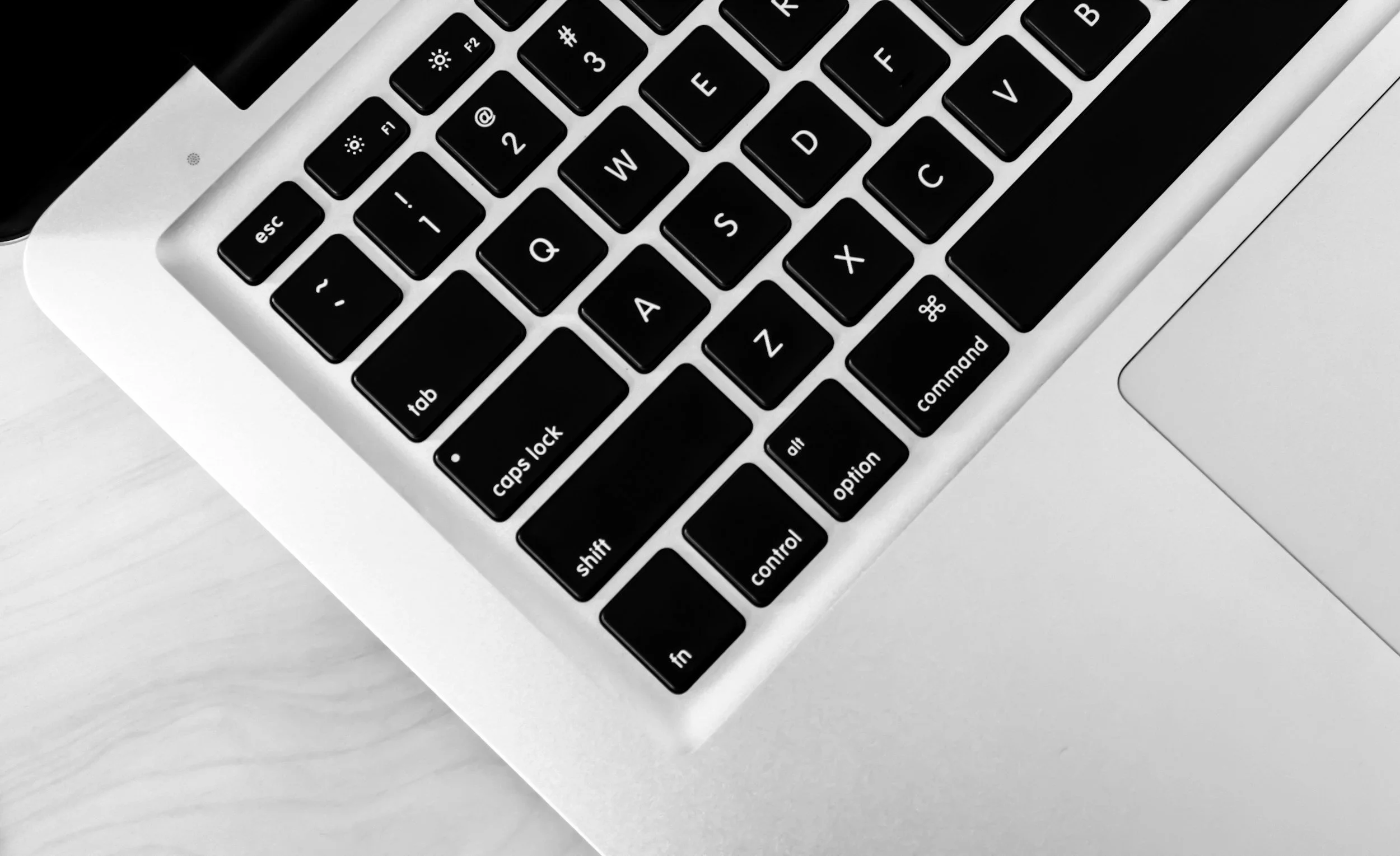
Excel MiniCourses
Leveraging the microlearning approach, our popular MiniCourses are short, highly focused, one (1) hour duration, and are offered on the most in-demand Microsoft Office topics.
They feature small groups (1-5 participants) to allow for both individualized attention and retention and are offered remotely, with multiple dates and times available (with more added regularly).
They fit your budget AND your schedule and they are the perfect way to sample what we offer and deliver what you need to be immediately productive.
We can even focus on the topic of your choice, at the date and time of your choosing, if you don’t see what you need on our schedule.
Target Student: This minicourse is for the intermediate to advanced Excel user who wishes to focus on a single topic at a time due to time constraints or to fill in learning gaps.
Learning Objectives: TBD based upon Minicourse selected
Prerequisites: Familiarity using a personal computer including a mouse and keyboard, comfort working in the Windows environment, and Microsoft Excel Part 1, or equivalent knowledge.
What you’ll learn in these MiniCourses:
-
Daily Use Shortcuts
Modify the Quick Access Toolbar
AutoFill
FlashFill
Freeze panes
Move & select Shortcuts
Pin documents & folders
AutoCorrect
Page Layout View
Formulas & Functions
Copying Formulas & Functions
Insert Function feature
Analyze formulas
Move & Copy Tricks
Using Drag & Drop
Paste options
Using the Clipboard
Formatting Efficiently
Repeat the last action
Format Painter
Using Styles
Conditional Formatting
-
Overview
Background
What is Conditional Formatting
Intro to Rules
Creating Rules
Formatting Options
Colors, Data Bars, Color Scales, Icon Sets
Types of Rules
Highlight Cells Rules
Top/Bottom Rules
Multiple Rules
Using Formulas in Rules
Conditional Formatting with Formulas
Other Topics
Finding Duplicate Values
Finding Cells with Conditional Formatting
Clearing Conditional Formatting
-
Overview
Background
What are Lookups?
Uses of Lookups
Key Terms
Lookup
Lookup Value
Return Value
Master Value
Types
INDEX, MATCH
HLOOKUP, VLOOKUP, XLOOKUP
Special Circumstances
Higher than/lower than
Approximate match
Partial matches with wildcard/pattern matching
Vector vs. Array
Error handling
-
Overview
Well planned Charts
Determine your message
Chart Basics
Chart Elements
Selecting Source Data
Insert a chart
Edit, add, remove Chart data
Formatting & Modifying a chart
Change Chart Types
Add and format a Chart Title
Exploring Chart Types
Column & Bar
Line Charts
Area Charts
Combo Charts
-
Overview
Background
Simply Formulas Syntax
Ranged Formula Syntax
Writing Formulas
Create manually
Using AutoSum
Intro to Functions
Step by Step: Inserting Functions
The Basic 5 - SUM, AVERAGE, COUNT, MIN, MAX
Date/Time Functions
TODAY, NOW, DATEDIF
Text Functions
UPPER, LOWER, PROPER, TRIM, CONCAT
Logical Functions
IF, AND, OR
-
Overview
Background
What is a macro?
Uses of macros
Getting Started
Enabling macros - the Developer Tab
Record Macros
Step by step: recording macros
Running Macros
Using shapes
Insert tab on ribbon
Click a button
Keyboard shortcuts
VBA Code
Write basic VBA code in VBA Editor
Other
View, save and edit macros
-
Overview
Background
What is a PivotTable?
Uses of PivotTables
Tables
Creating a table
Format a table
Sort & Filter a table
The Total Row
Other table advantages
Print & Remove a table
PivotTables
Create a PivotTable
Specify a PivotTable
Sort & change calculations
Update a PivotTable
Grouping
Layout & Options
Changing defaults
Format a PivotTable
Value fields
Running Macros
Using shapes
Insert tab on ribbon
Click a button
Keyboard shortcuts
VBA Code
Write basic VBA code in VBA Editor
Other
View, save and edit macros
-
Prerequisite: Focus on PivotTables or equivalent knowledge.
Clean Data
Create PivotTables from scratch
Managing the Field list
Create Custom groupings
Grouping Data - dates, numbers, text
Revisit filters, multiple filters
Drill down data
Column to row, row to column
% difference from
Use report filters to create multiple reports from the same data
Add data bars
Smart custom number formatting
Top N Analysis
-
Schedule a Zoom Consultation with us to discuss the date and time and the topic you wish to focus on.