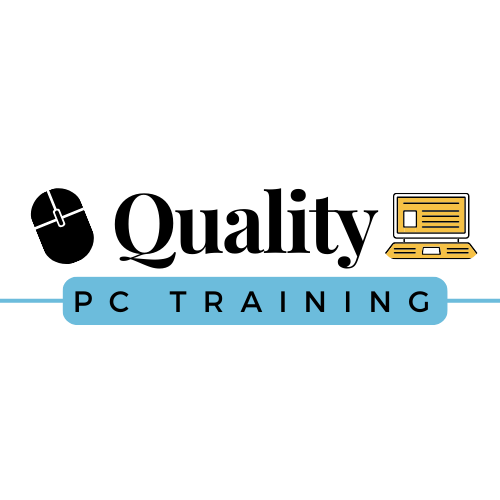Do you know your Quick Keys?
Quick Keys can save you time and make you more efficient. Here are some Microsoft Excel ones to try:
Copy: Ctrl+C
Cut: Ctrl+X
Paste: Ctrl+V
Select all (highlights all your data): Ctrl+A
Move quickly across data: Ctrl+arrow
Highlight groups of data: Ctrl+Shift+arrow
Save time with a click and drag or a double-click. Using Ctrl+C (cut) and Ctrl+V (paste) can be really fast, but it’s not always the fastest option. Sometimes, you can copy and paste much faster by using the click-and-drag feature with the fill handle (the tiny square in the bottom-right corner of your highlighted cell). You can copy a single cell into cells adjacent to your highlighted cell. If you’re working with a sequence of numbers (2, 4, 6, etc.), highlight the group that’s established the sequence before proceeding. Hover your mouse over this corner until the white plus cursor turns into a thin black plus. Drag the corner down to the cell where you’d like the numbers to end. If you’re copying a single number, every cell will be filled with the number. If you’re copying a sequence, it’ll fill in with the sequence.
Number formats identify your data. You’re not always dealing with consistent number formats when making a spreadsheet. Sometimes you have hours, percentages, money, or any other number of things you want to track. You can easily format your numbers based on what you want them to show by using the buttons in the “Number” group. If you’re dealing in something other than U.S. dollars, click the down arrow next to the “$” and select anything from pounds to Bitcoin. This can be helpful when tracking payments or building a budget.